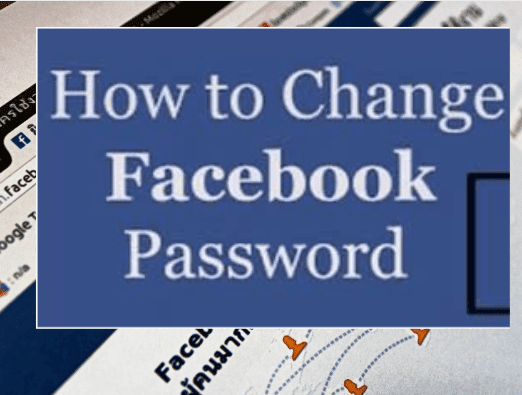This article is a quick guide on how to change Facebook password | Facebook password reset.
If you think that your Facebook account password has been compromised or may be compromised, kindly read this article to the end, and you will be able to change your Facebook password immediately.
Facebook can be a source of please and happiness, in that with it, you can easily connect with all the persons that means a lot to you without physically meeting with them.
There is really no limit as to the kind of pleasure one can get only by Facebooking.
Recommended:
- Deactivate Account On Facebook | Deactivate Facebook Account Temporarily
- How to Recover Deleted Facebook Messages
Facebook is not only an avenue where people can share videos and pictures, it’s equally an avenue where you can stay to do your business and promote it almost for free to the rest of the world.
A lot of persons have been making tons of money from Facebook.
Because of this and other reasons, password accounts are often being hacked by hackers.
If your Facebook account password is not strong enough, or if you think that somebody may have seen your Facebook password, and may use it to have access to your account, thereby violating your privacy, then the best option for you is to change your Facebook password.
How to go about this and lots more it engendered the writing of this article.
How To Change Facebook Password | How Do I Change Or Edit My Facebook Password?
If you want to edit or change your Facebook password, follow our guide below. While it may appear a bit complex, if you follow us close enough, it will be simple for you.
Also Read: How Do I View My Facebook Profile As Someone Else Seeing It?
The first thing to do in changing your Facebook password is to first log into your Facebook account first using this link. If you are already logged into your account, then skip this part.
Next, you will have to look at the top menu to locate the downward-facing triangle. Click on it to access the drop-down menu.
From the drop-down menu, locate and click on the Settings category.
The settings category will open a new window with lots of options to assess different kinds of settings.
Just under the general settings, select the security and login option to assess the password platform.
Under the password area, simply click on the change password option. this will give you 3 options to fill.
The first option is for you to put your current password, the second is for you to put your new password while the last is for you to confirm your new password.
Put this setting properly and hit on the save button.
Once you save the setting, your Facebook password has been changed for good. Congratulations on this.
That’s all how to change Facebook password.
I hope this guide on how to change Facebook password helps?