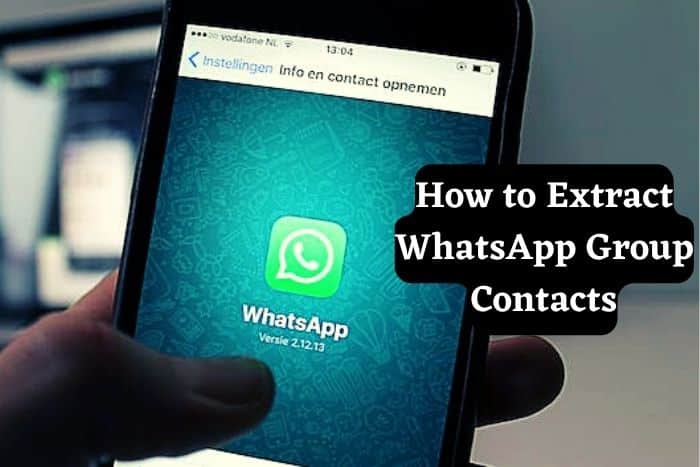Have you been pondering on how to extract WhatsApp Group Contacts for any personal reason and use but don’t know how? Well, you are in luck. This article will show you how to extract Whatsapp Group Contacts in two smooth ways for any other futuristic occasion.
WhatsApp is one of the most popularly used and preferred social media platforms for texting by many people. This app has been very keen and committed to instant messages with friends, family, clients, etc,
Also, Whatsapp asides from engaging in long-end conversations and chats with close friends have also given license to group creations. These link up people with similar goals together.
In an environment that enables them to share ideas, interact, make new friends and accomplish the purpose for which such groups were set up.
Though, there are times when WhatsApp users may wish to indulge in extracting WhatsApp group contacts on their computer but have no idea how that could be done.
Since extracting Whatsapp group contacts can be a bit demanding and trickery, many users may not be aware of how to extract WhatsApp Group contacts and therefore may need some help.
Also Read: How to create a WhatsApp tv and make money
But this article has been resourced and compiled to serve as a guide for anyone who wishes to gain insight into how to extract WhatsApp Group Contacts seamlessly from their computer or any device.
We will be elaborating on two ways your WhatsApp group contacts can be extracted. Let’s get right to it!
How to Extract WhatsApp Group Contacts via WhatsApp Web to Excel
Be it extract or export the terminologies used here have the same contextual meaning.
The WhatsApp Application hive offers users a dedicated web version that allows them to gain entry into the application on our computers.
Therefore, first, access the web version of WhatsApp on your computer to export your group contacts. Yes, does not for now, does not give you the option to download contacts of any Group.
Step 1: Access WhatsApp web on your computer
This is one way of how to extract WhatsApp Group contacts, particularly to Google or Excel.
So, first, get access to the app on your computer by launching WhatsApp on your device, tapping on the three-dot icon from the top, and selecting the “WhatsApp Web” option, you have accessed the app.
Next, launch Chrome or any other browser it supports without crashes on your computer and simply go to the web.whatsapp.com website.
An individually peculiar one-time generated QR code will be generated just so that you just scan it on your smartphone to connect it to your WhatsApp account.
Step 2: Copying the WhatsApp Group Contacts
Once you have successfully opened and completed the WhatsApp web feature, you can automatically access your WhatsApp account on your computer.
Next, Select the group from where you wish to extract the WhatsApp contacts and right-click the page, choose the “Inspect” option, or alternatively, you can press the “Ctrl + Shift + I keys at the same time to inspect the page.”
A dedicated window will be displayed (splitting the screen of the browser) where the back-end codes of the page are listed. Click on the Elements section and hover over the group contacts under the tag to ensure they are displayed.
After finding them, select them, and right-click the section. Then, you can proceed to extract your WhatsApp group contacts, and choose to copy the element or copy the outer HTML to extract WhatsApp group contacts.
Step 3: Export WhatsApp Group Contacts to Excel
We assume that by now you have successfully copied the WhatsApp group contacts, and what you need to do next is open any text editor (such as MS Word or Wordpad, etc) and paste the content or copied link there.
Then, you can proceed to manually get rid of any unwanted code like “ ” from the text and instead replace “ ” this through the text editor’s feature with a blank.
After ridding it of all unwanted codes, copy the text, then launch MS Excel on your PC, and paste the content there. The data may be pasted in the entire row haphazardly.
To fix it, click on the paste icon from the bottom, and go to its “Paste Options”. Then, enable the “Transpose” feature to display contacts in dedicated columns.
Now, you can export WhatsApp Group contacts and then save them as a dedicated Excel file.
2. How To Extract WhatsApp Group Contacts using Google Chrome Extensions
Readily available Google Chrome Extensions can also answer the curiosity of how to extract WhatsApp Group Contacts.
On the Chrome Store, there are different Extensions such as Group Contacts Downloader or Download WhatsApp Group Phone number.
All you need do is choose one and have it added to your Chrome Browser for free, once the extension is added, you can go to the WhatsApp web and extract WhatsApp group contacts with these steps:
Step 1: Get the Chrome Extension
After installing the Chrome extension, you will be required to restart your browser and find its icon in the top-right corner.
Step 2: Export WhatsApp Group Contacts
Proceed to open WhatsApp on the system via the WhatsApp web feature after loading WhatsApp on your Chrome, then select the group from where you wish to download the contacts. Tap on the three-dot icon from the top displayed and select the “Download Info” button.
There will be an automatic download by the Chrome extension of the contacts from the WhatsApp group in the form of a CSV file. Once the file’s saving is completed, you can open it in Excel directly to extract WhatsApp group contacts.
Step 3
You can now view backed-up WhatsApp messages and attachments and have them exported to your computer. Exported messages can be saved in either PDF or HTML formats.
Conclusion
The article above you just finished reading should guide and help you better in knowing just how to extract WhatsApp Group Contacts and help you do it securely without losing important data and information, vital to you.